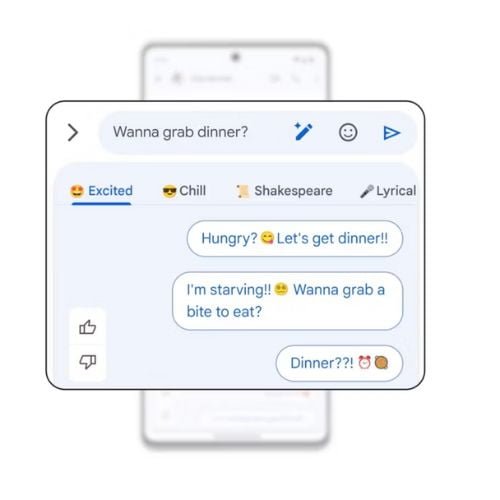Android mobile operating system, recently unveiled a number of exciting new features aimed at enhancing user experiences. The Google I/O event included these changes, and Android users should expect the gradual release of seven cutting-edge capabilities. These changes, which promise to revolutionize the Android experience, address a number of topics, including learning, productivity, and device security. Let’s examine the specifics to learn how these updates will improve the functionality of Android smartphones.
Building New Reading Skills with Android Reading Practice

The most recent update to Android adds a unique reading practice feature intended to aid users in developing their vocabulary and comprehension skills. Google Play Books provide access to this functionality on Android mobile devices and tablets. There will be thousands of children’s ebooks marked with the “Practice” badge, giving readers the chance to hear the pronunciation of unfamiliar words, practice mispronounced words, and receive real-time feedback. This cutting-edge tool attempts to help and improve reading abilities in learners of all ages.
How to improve vocabulary with Android Reading Practice
There are several ways that Android Reading Practice might aid with vocabulary development. When you are reading comprehension, it starts out by giving you real-time feedback. You may track your progress over time and find areas where you need to improve by using this feedback. Second, you can practice mispronounced words with Android Reading Practice. You can do this to enhance your fluency and pronunciation. Finally, Android Reading Practice lets you hear how words are spoken. You can increase your vocabulary knowledge and listening comprehension by doing this.
How to use Android Reading Practice
Simply open the Google Play Books App and look for an ebook marked with the “Practice” symbol if you want to use Android Reading Practice. Once you’ve located an ebook, select “Practice” to begin reading. Android Reading Practice will provide you real-time feedback on your comprehension as you read. Android Reading Practice will highlight the word and tell you how to say it correctly if you mispronounce a word. Android Reading Practice will provide you the definition of a word if it appears in a sentence.
Get Information at a Glance with Android Widgets
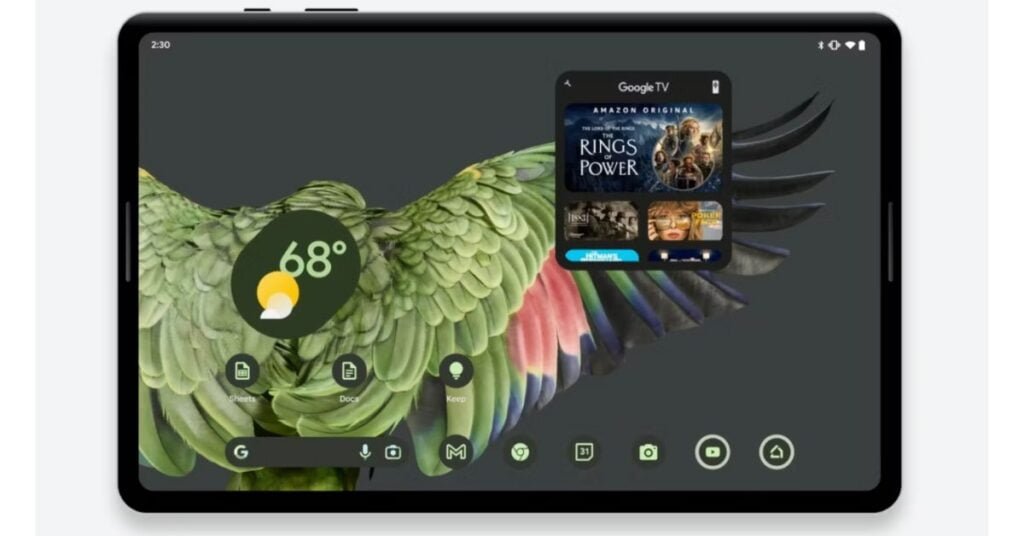
The most recent Android version adds three intriguing widgets that let users create unique shortcuts on their home screen. The Google TV widget ensures viewers always have something exciting to watch by providing individualized suggestions for movies and TV episodes. Users can easily follow certain stocks using the Google Finance widgets, which offers current financial data at a glance. Users may keep updated with the Google News widget’s curated daily headlines from dependable sources, covering a range of topics, without the need for several news websites for apps. By providing personalized recommendations, financial insights, and current news, all conveniently available from the home screen, these widgets improve the user experience.
How to access Google TV, Finance, and News with Android widgets
Simply navigate to the home screen of your Android device and long-press anywhere to access these widgets. Then, go through the widget menu to discover the Google TV, Google Finance, and Google News widgets by selecting “Widgets” from the options that appear. You can drag and drop the chosen widget on your home screen.
Listen to Your Favorites from Your Watch
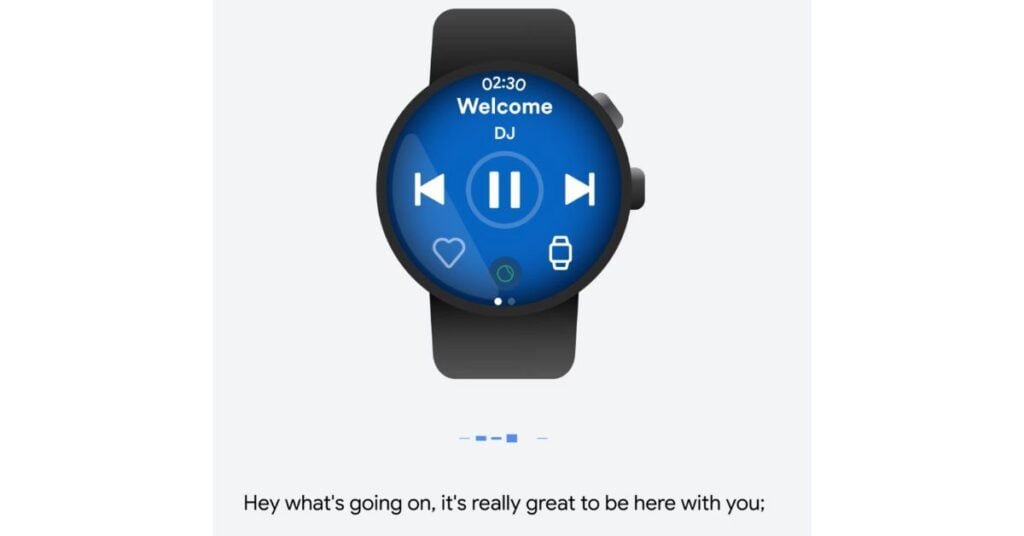
The Wear OS wearable experience has been delightfully improved by Android’s partnership with Spotify. Now, Wear OS users may listen to their favorite podcasts and music on their smartwatches. Spotify delivers a tailored selection of music with redesigned tiles and watch face shortcuts, making it simpler than ever to listen to one’s favorite songs while on the go.
How to Use the Spotify Watch Face
The Spotify app is available on the Google Play Store to download for Wear OS smartwatches.
You can Sign in to your Spotify account, by logging in with your username and password or by using your phone to scan a QR code. You can browse your library, playlists, and podcasts after logging in. Music can also be played immediately away.
The Spotify watch face will display the song that is now playing, the album art, and the name of the artist.
The watch face can also be used to skip songs, view the next song, and adjust the volume.
Then swipe up from the bottom of the screen by opening the quick settings menu, if you want to select this Spotify watch face.
Tap on the Spotify tile after that.
When a new song begins playing, notice will also appear on the Spotify watch face. Simply tap on the watch face’s right side to move to the next song. Simply tap on the watch face’s left side to change the volume.
New Android Update Makes Commuting Easier
To a recent update on to the Android operating system, paying for public transportation have now become easier for commuters from Washington, D.C., and the San Francisco Bay Area. Users of Wear OS smartwatches in these areas can now tap their devices to use Google Wallet to tap and pay for rides using their SmarTrip and Clipper cards. This eliminates the need to carry physical cards, which makes commuting easier and more smooth.
How to Pay for Public Transportation with Your Wear OS Smartwatch
For Wear OS smartwatches running Android 6.0 or later, the capability is accessible.
To add your SmarTrip or Clipper card to Google Wallet, open the Google Pay app on your smartwatch and select “Add a Card”.
Just tap your smartwatch on the reader when you are ready to pay for the ride.
You’ll automatically be sent on your way after your fare has been deducted.
This new function is a fantastic approach to reduce commute time and hassle. Additionally, since your card information is never kept on your watch, it is a more secure method of paying for rides.
To start utilizing your Wear OS smartwatch and to pay for public transportation if you travel in Washington, D.C., or the San Francisco Bay Area., then make sure to upgrade your Android operating system.
Google Keep Makes it Easier to Stay Organized on Wear OS
The well-known note-taking app Google Keep has unveiled a new function that makes it simpler for Wear OS users to stay organized. Users may now add a tile on their smartwatch that shows their selected notes or to-do lists thanks to this new feature. Even when you’re on the go, this makes it simple to quickly and easily retrieve important information.
How to add a Google Keep tile to your smartwatch
Open the Google Keep app on your smartwatch.
In the top right corner of the screen, tap the three dots. Select “Add to Watch.”
Select the notes or to-do lists you wish to have visible on your watch.
You may swipe left or right on the watch face to access your notes or to-do lists, after adding a Google Keep tile to your smartwatch. A note or task list can also be opened in the Google Keep app by typing on it.
Add Fun to Your Messages with Emoji Kitchen
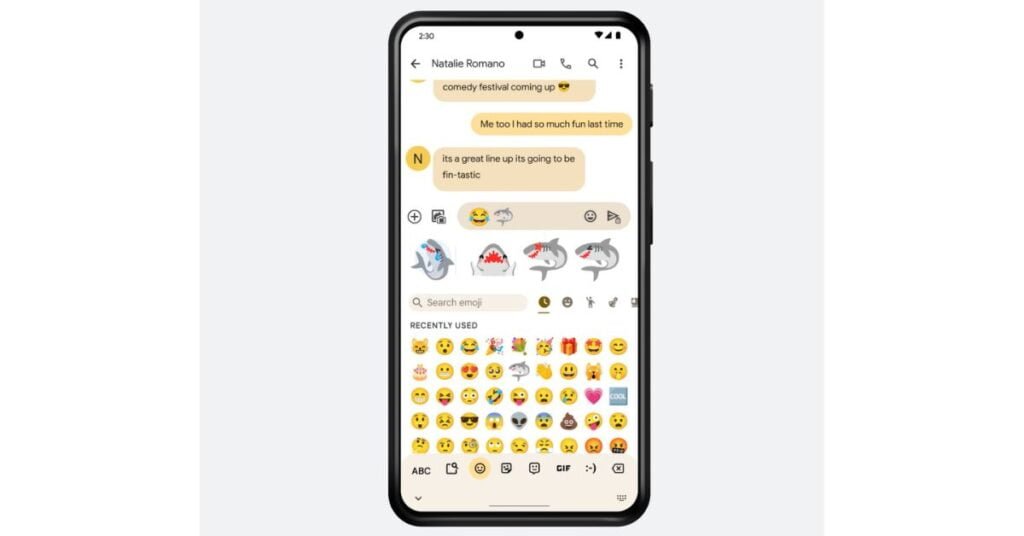
The Emoji Kitchen feature for Android infuses messaging with a little bit of creativity and fun. Using Gboard, the default Android keyboard, users may blend their favorite emojis into custom stickers and send them as messages. Users can express themselves in a unique way with the help of this tool, which also gives talks a playful quality.
How to use Emoji Kitchen
Simply open Gboard and start typing a message to use Emoji Kitchen. Once you’ve chosen two emojis to merge, hit the emoji icon. Then, Gboard will present you with a selection of useful customs stickers. To see more options, touch the “+” button as well.
Using Emoji Kitchen is a fantastic method to make your messages seem more unique. Emoji Kitchen may let you express yourself in a special way, whether you’re sending a poignant greeting to a loved one or a funny meme to a friend.
Google One Dark Web Report for Gmail Address
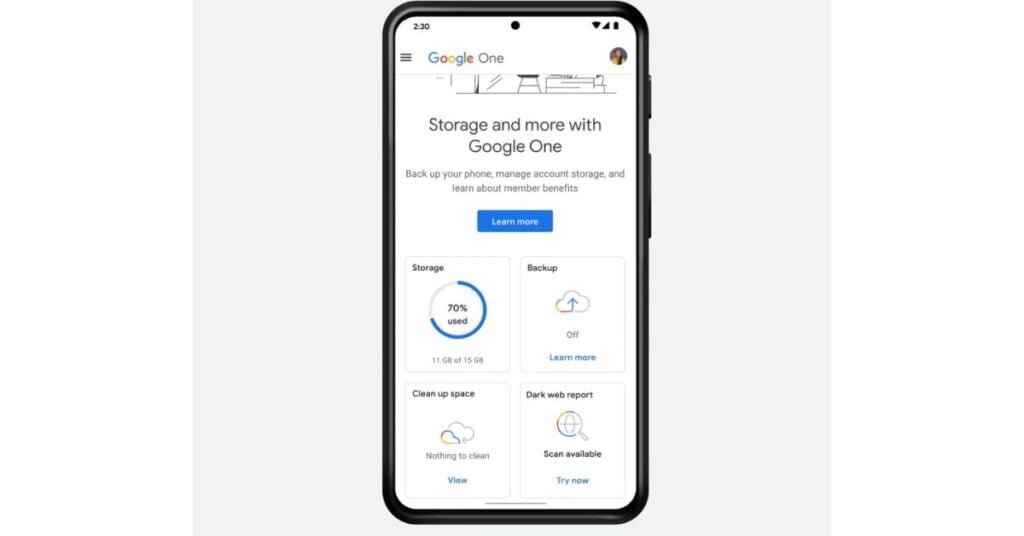
Users may now search the dark web for their Gmail addresses thanks to a new function that has been added to Google One, Google’s subscription service that provides cloud storage, data backup, and other advantages. Users who use this new tool may be able to better safeguard their accounts against identity theft and unwanted access.
How to use the Google One Dark Web Report
Users first need to log in to their Google One account and select the “Security” tab, then users can access the Dark Web Report. They can then select the “Dark Web Report” link from there. Enter the user’s Gmail address, the Dark Web Report will search in the dark web for any information that matches. If any matches are discovered, the report will detail the websites where the user data was discovered.
Take action to secure the account if the Dark Web Report reveals that the user’s Gmail address has been compromised. These actions could entail altering the password, turning on two-factor authentication, and keeping an eye on the account for any unusual activity. The study is accessible in the US and more than 20 other nations and its free for all Google One subscribers.
Wrap-up
The most recent feature updates for Android aim to improve user experiences, learning opportunities, and device security. Including tools for reading practice, customized widgets, wearable music streaming, streamlined payments for public transportation, wrist-mounted note-taking, personalized emojis and dark web monitoring. Stay tuned for these updates and make the most of your Android devices’ capabilities. Embrace the latest features and unlock the full potential of your Android device for an enhanced and enjoyable user experience.